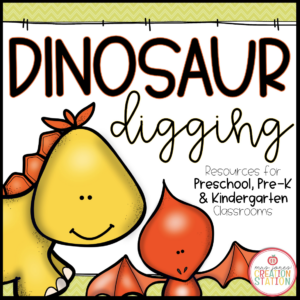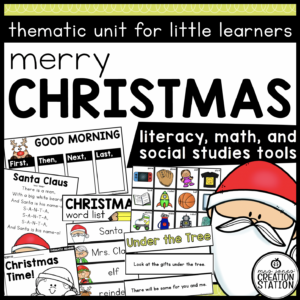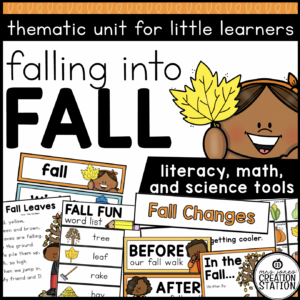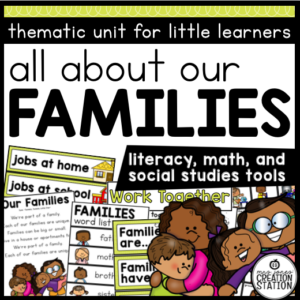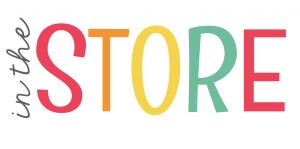Menu
Bring the apple orchard to your classroom with this Apple thematic unit! Use these apple resources to teach your students all about the life cycle of an apple tree, the parts of an apple and as well as investigating all the characteristics of an apple.
Use the Apple Reading List to help find fun, engaging picture books about apples. The detailed lesson plan does the hard work for you and explains everything in detail. The week-long activities tie in literacy and science to learn all about apples. An added bonus is the apple themed literacy and math centers to use while you teach in small groups.
Buy the BUNDLE and SAVE! You can purchase this resources in the Thematic Activities for Little Learners Bundle and the Little Learners Mega-Bundle!
-Detailed Apple themed lesson plans
–Daily slides to help guide your teaching
-Shared Reading and Writing activities
-Directed Drawings
-Apple themed Writing Center
-Interactive Poems about apples
-Apple themed emergent reader
-A week of science based activities
–Apple themed math centers
-Apple themed literacy centers
This unit is a great way to integrate literacy, science and math together all in one week!
⭐️⭐️⭐️⭐️⭐️ What Teachers Are Saying:
“What a great addition to our “Apples” unit! The visuals and activities are always helpful and engaging. Thank you for creating!” -Christine I.
“This resource is AMAZING!! We have been working on this during our afternoon Social Living time for about 2 weeks now. There are a wide variety of activities for the kids. They love it!” -Erin R.
“A great unit that contains a wide variety of activities for the classroom! I use this resource every fall!” -Elizabeth C.
Falling Into Fall Thematic Unit
Scarecrow Activities Thematic Unit
WEBSITE | FACEBOOK | INSTAGRAM | PINTEREST | TEACHERS PAY TEACHERS
© Mrs. Jones’ Creation Station, Inc
How can I see what is new in the MJCS store?
Be the first to know about new discounts, freebies, and new products. You can also subscribe to our newsletter to receive access to resources only available to MJCS subscribers, as well as, special offers and ideas!
How can I get credit for my TpT purchases?
Go to your account button at the top of the page. Under the “Buy” section, click “My Purchases “. Beside each purchase you’ll see a Provide Feedback button. Simply click the button and you will be taken to a page where you can give a quick rating and leave a comment for the product. Each time you give feedback, TpT gives you feedback credits that you use to lower the cost of your future purchases. Please leave detailed feedback for each resource, so we are able to create better resources for teachers and students.
How can I find a certain activity in a large PDF file?
If the resource you purchase has a variety of activities compiled into one PDF find the table of contents and click on the activity title. This should take you to that specific activity in the resource.
What can I do if I have a question about a resource?
If you have any questions regarded a resource before purchasing please email me at mrsjonescreationstation[at]gmail.com. Once you have purchased the resource you may use the “Product Q and A” tab on the product page to ask a question, as well.
How do I know if a resource has been updated?
Go to your account button at the top of the page. Under the “Buy” section, click “My Purchases “. Choose to “sort by: recently updated” to see what resources have been updated since you downloaded them last. You can download any updates from there. If a file has been updated, you will see a notification under the resource that says “Newly Updated – Download for Free!”
This item is a paid product created by Mrs. Jones’ Creation Station, Inc. Copying any part of this product, redistributing, selling or placing it on the internet in any form is strictly forbidden and is a violation of the Digital Millennium Copyright Act (DMCA). Thank you for respecting our work!
YES, YOU CAN…
NO, YOU CAN’T…
Click here for a detailed post with step-by-step directions.
You will need to download fonts specified in the resource and install it on your computer before downloading the editable file.
Install the most recent version of Adobe Reader onto your computer. If you have any problems editing, viewing or printing a file make sure your Adobe Reader is updated.
Now you can download the file to your computer. Once the file has downloaded open in Adobe Reader. You should be able to view the editable fields and the text should match the product description. If you have any problems editing the file, make sure you have followed the directions above and then contact me at mrsjonescreationstation[at]gmail.com