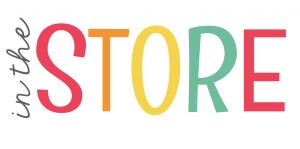Menu
A highly engaging, interactive activity to teach Kindergarten and First grade students about plants! Use this interactive science lapbook as a way to introduce facts about plants or as a review for the end of a plant unit.
This lapbook includes resources to teach all about plants. Read from the books suggestions included and work together to explore the plant life cycle, plants’ needs, seed dispersal, parts of a plant and plants that we eat.
Here is what you’ll get:
-Detailed instructions on how to print and assemble
-Book recommendations to introduce this unit to your learners
-Printables for the lapbook
This lapbook is easy to prep and enjoyable for all learners! Follow the detailed instructions on how to print and you’re done! This activity is age appropriate, however, you might need to assist some students with cutting and gluing.
“I loved this super easy activity to teach and guide, my kindergartners loved it above all because they were the ones who did all the work when assembling and coloring, I really liked that they could learn in detail how a plant grows. I love your products and I will continue to buy different lapbooks.”- Mar M.
“We used lots of visuals (texts, videos, displays) and at the end of each session, completed another little section of our lapbook. The children looked forward to that component every day. They were so, so proud of their final product and were super keen to share every part of it with others.” -Dominica J.
“My students love creating lap books! This was a great review for all that we’ve learned about plants: how they grow, how they travel, etc. Everyone had so much fun with this one! “-Jessica H.
You Might Also Like:
Bugs and Insects Interactive Lapbook
How can I see what is new in the MJCS store?
Be the first to know about new discounts, freebies, and new products. You can also subscribe to our newsletter to receive access to resources only available to MJCS subscribers, as well as, special offers and ideas!
How can I get credit for my TpT purchases?
Go to your account button at the top of the page. Under the “Buy” section, click “My Purchases “. Beside each purchase you’ll see a Provide Feedback button. Simply click the button and you will be taken to a page where you can give a quick rating and leave a comment for the product. Each time you give feedback, TpT gives you feedback credits that you use to lower the cost of your future purchases. Please leave detailed feedback for each resource, so we are able to create better resources for teachers and students.
How can I find a certain activity in a large PDF file?
If the resource you purchase has a variety of activities compiled into one PDF find the table of contents and click on the activity title. This should take you to that specific activity in the resource.
What can I do if I have a question about a resource?
If you have any questions regarded a resource before purchasing please email me at mrsjonescreationstation[at]gmail.com. Once you have purchased the resource you may use the “Product Q and A” tab on the product page to ask a question, as well.
How do I know if a resource has been updated?
Go to your account button at the top of the page. Under the “Buy” section, click “My Purchases “. Choose to “sort by: recently updated” to see what resources have been updated since you downloaded them last. You can download any updates from there. If a file has been updated, you will see a notification under the resource that says “Newly Updated – Download for Free!”
This item is a paid product created by Mrs. Jones’ Creation Station, Inc. Copying any part of this product, redistributing, selling or placing it on the internet in any form is strictly forbidden and is a violation of the Digital Millennium Copyright Act (DMCA). Thank you for respecting our work!
YES, YOU CAN…
NO, YOU CAN’T…
Click here for a detailed post with step-by-step directions.
You will need to download fonts specified in the resource and install it on your computer before downloading the editable file.
Install the most recent version of Adobe Reader onto your computer. If you have any problems editing, viewing or printing a file make sure your Adobe Reader is updated.
Now you can download the file to your computer. Once the file has downloaded open in Adobe Reader. You should be able to view the editable fields and the text should match the product description. If you have any problems editing the file, make sure you have followed the directions above and then contact me at mrsjonescreationstation[at]gmail.com